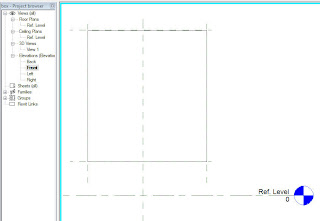 1. Create a new Generic Model family and maybe named it "Box".
1. Create a new Generic Model family and maybe named it "Box".2. Goto Front view and draw 4 reference planes as shown. Notice that I did not use the existing Ref Level for the bottom reference plane. I also did not create an Equal Constraint for the left and right side.
3. Draw a Solid Form using Solid Extrusion. Lock the 4 edges to the Reference Planes.
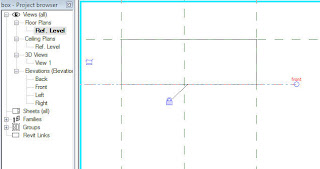 4. Goto Floor Plan - Ref level and draw a Reference Plane above the Centre Ref Plane. Drag the edge of the box and lock it to the Reference Plane drawn.
4. Goto Floor Plan - Ref level and draw a Reference Plane above the Centre Ref Plane. Drag the edge of the box and lock it to the Reference Plane drawn.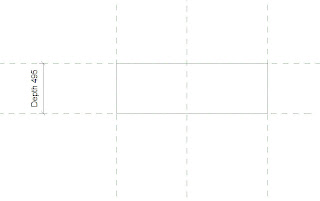 5. Dimension the Reference Planes in Floor Plan view and add "Depth" parameter to it. Make it an Instance parameter.
5. Dimension the Reference Planes in Floor Plan view and add "Depth" parameter to it. Make it an Instance parameter. 6. In Front Elevation view dimension the Reference Planes as shown. Add "Width" and "Height" Instance parameter accordingly.
6. In Front Elevation view dimension the Reference Planes as shown. Add "Width" and "Height" Instance parameter accordingly.7. Save the family and named it "Box".
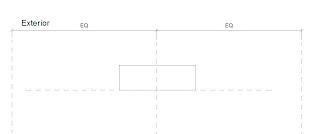
8. Create a new Curtain Panel family. In Floor Plan view place the created "Box" as shown. Note that the "Box" should face towards Exterior.
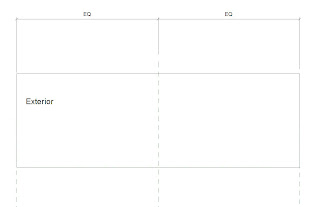 9. Drag the left and right sides of the placed "Box" and lock them to the respective Reference Planes.
9. Drag the left and right sides of the placed "Box" and lock them to the respective Reference Planes.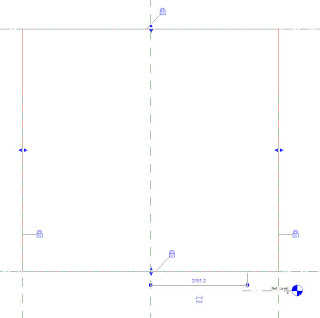 10. Goto Elevation - Exterior view and drag the bottom Reference Plane away from the Ref Level as shown. Then drag the top and bottom sides of the "Box" and lock them to the respective Reference Planes.
10. Goto Elevation - Exterior view and drag the bottom Reference Plane away from the Ref Level as shown. Then drag the top and bottom sides of the "Box" and lock them to the respective Reference Planes.11. Save the curtain panel family and named it "Box Panel".
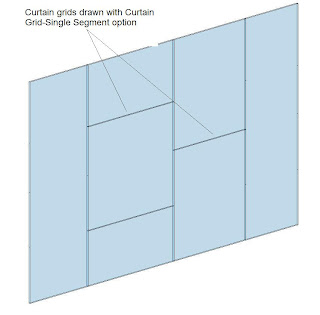 12. Create a new project. Draw a curtain wall and add curtain grids as shown. I have used Single Segment Curtain Grids to draw the Curtain Grids.
12. Create a new project. Draw a curtain wall and add curtain grids as shown. I have used Single Segment Curtain Grids to draw the Curtain Grids.13. Load the new curtain panel "Box Panel" into the new project. Named the project "Feature Wall'
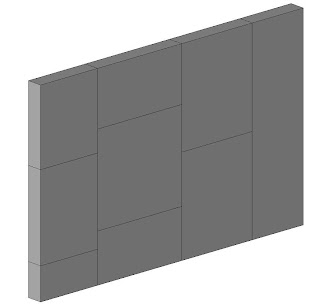 14. Use Filter Selection and select all the curtain panels. Replace all the curtain panels with "Box Panel". Now, the wall looks interesting but we want to make an uneven feature wall. We can use some formula to make this happen.
14. Use Filter Selection and select all the curtain panels. Replace all the curtain panels with "Box Panel". Now, the wall looks interesting but we want to make an uneven feature wall. We can use some formula to make this happen.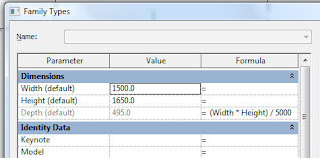 15. Go back to the "Box" Generic Model. Add a formula on the "Depth" parameter. In this case, I want the depth to be driven by the "Width" and "Height" parameter. The formula I use:
15. Go back to the "Box" Generic Model. Add a formula on the "Depth" parameter. In this case, I want the depth to be driven by the "Width" and "Height" parameter. The formula I use:(Width * Height) / 5000.
16. Load the new "Box" into the curtain panel family "Box Panel". Override all the existing parameters. Then load the modified "Box Panel" into the "Feature Wall" project. Override all the existing parameter as well.
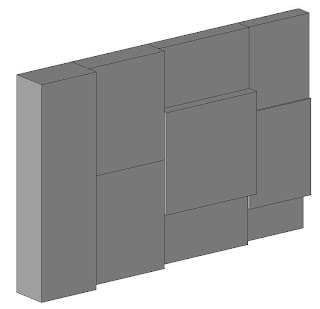
17. The new "Feature Wall" is created. You may try to explore with a different formula to drive the Depth value to achieve different results.




No comments:
Post a Comment