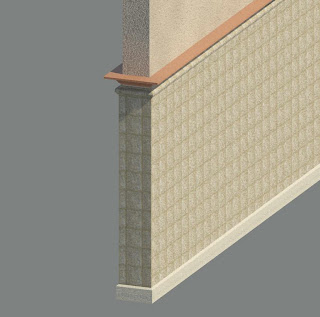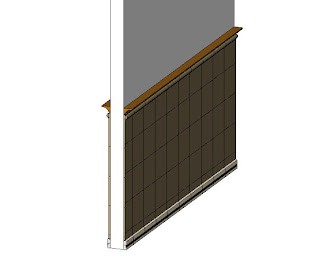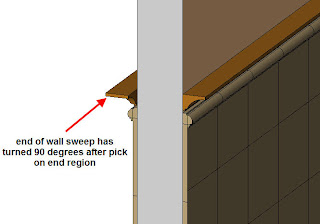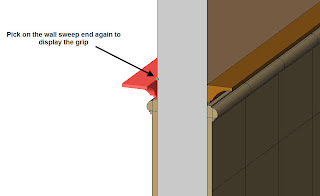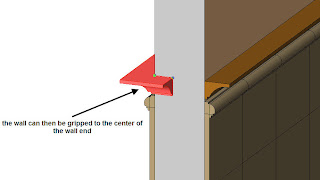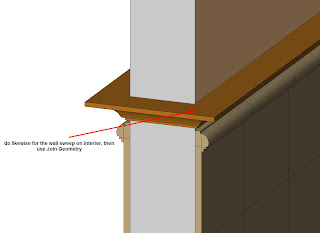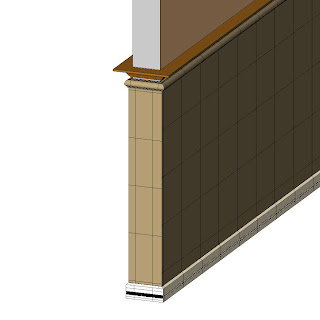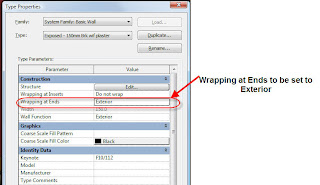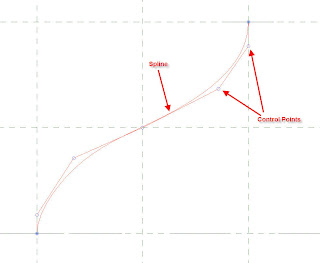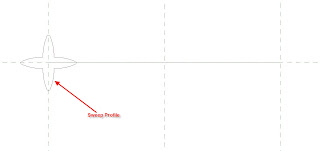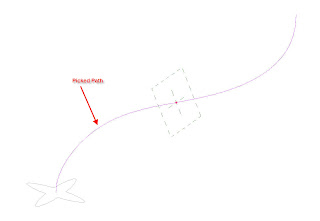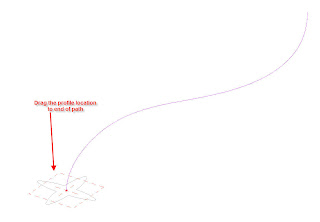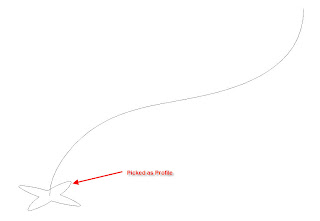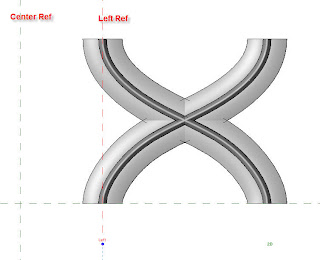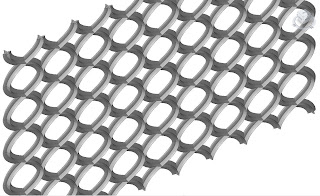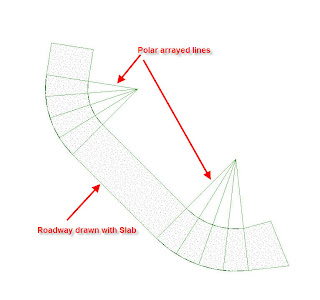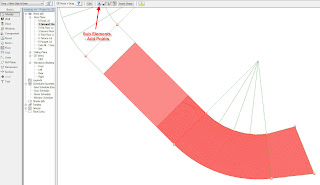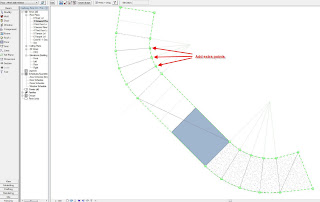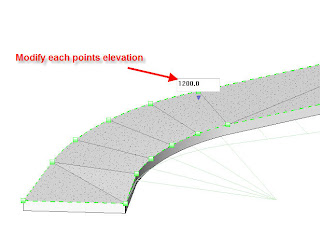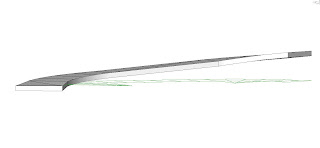The following is exactly as Zach put it.

Psst, hey kid . . . want to make the dome of the Pantheon in 220 seconds* with Revit 2010?
1. Extract the contents of this .zip file to a folder on your machine.
2. Identify the file pimpMyDome.txt
3. Put on your headphones.
1. Extract the contents of this .zip file to a folder on your machine.
2. Identify the file pimpMyDome.txt
3. Put on your headphones.
4. Drag and drop pimpMyDome.txt into your Revit 2010 desktop shortcut.
When it's all over, inspect the folder were pimpMyDome.txt was, you get a PRIZE! A freshly baked parametric coffer panel!