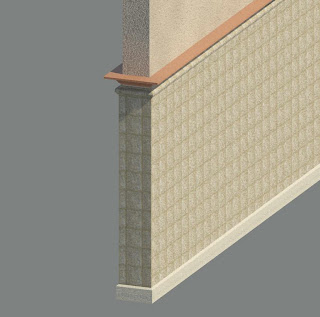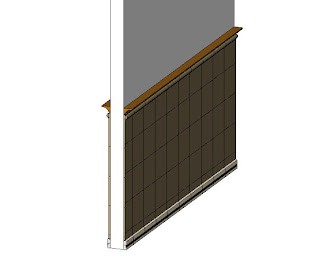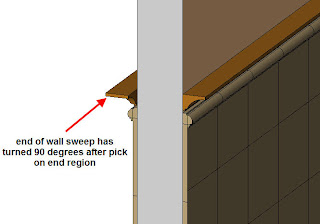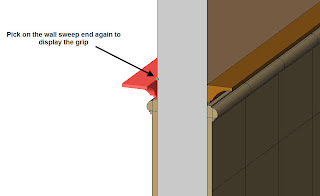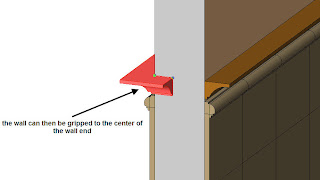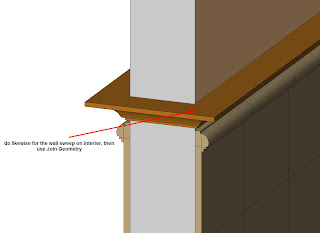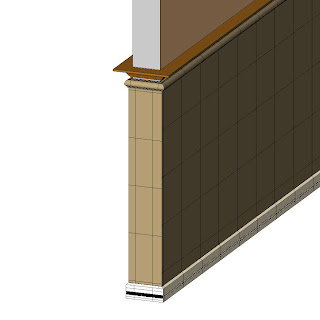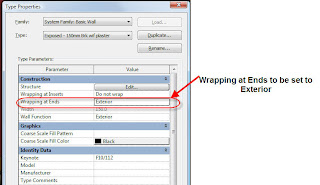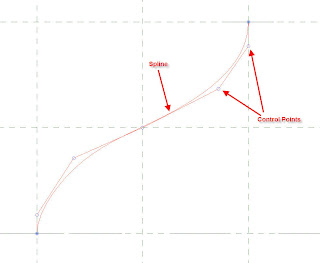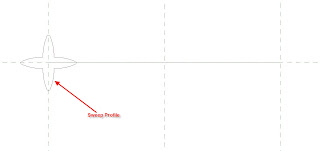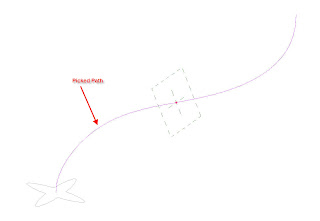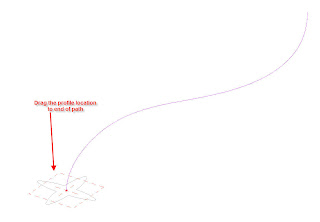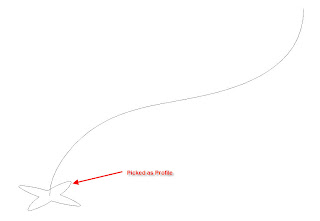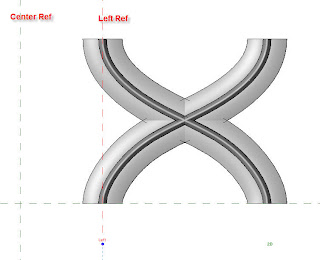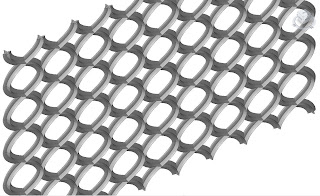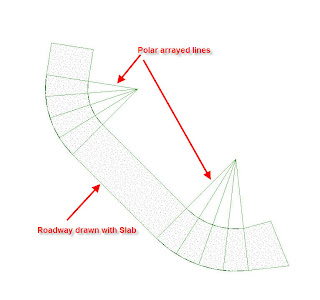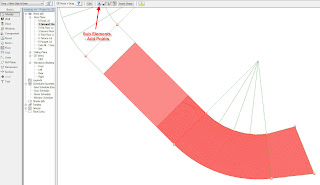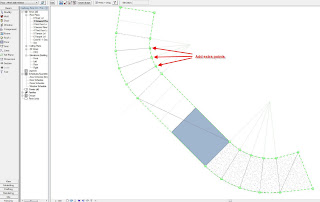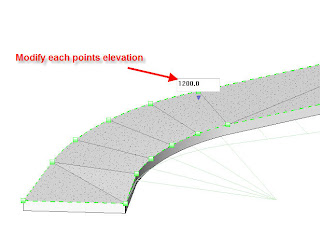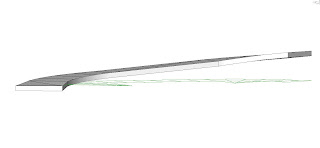The other day, I was installing Revit Architecture 2010 at my customer place. I realized that the Windows Explorer in Windows Vista just does not display the proper thumbnails (preview) of Revit projects (.RVT) and Revit families (.RFA). Re-installation also does not seems to help either.
After some googling, I found the solution as follows:
Run the command window in the Administrator mode (under Windows Start type "cmd", right-click on the result and choose "Run as Administrator"). In the command line then type:
regsvr32 "C:\Program Files\Autodesk Revit Architecture 2010\Program\RevitPreview.dll"
This will re-register the DLL library for previews - RevitPreview.dll. A message confirming a successfull registration of the DLL module should appear. After this, the thumbnails (preview) will appear properly.
CASE Releases Innovative Suite of Building Tools
11 years ago