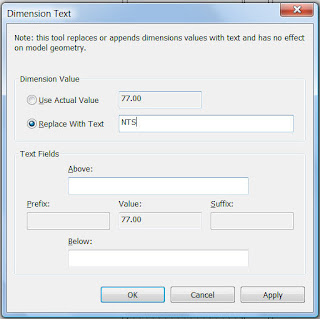THE GBI RATING SYSTEM
BUILDINGS WILL BE AWARDED THE GBI RATING BASED ON 6 KEY CRITERIA: | |
|---|---|
| 1 | Energy Efficiency (EE) |
| 2 | Indoor Environmental Quality (EQ) |
| 3 | Sustainable Site Planning & Management (SM) |
| 4 | Material and Resources (MR) |
| 5 | Water Efficiency (WE) |
| 6 | Innovation (IN) |
1) Energy Efficiency (EE)
Improve energy consumption by optimising building orientation, minimizing solar heat gain through the building envelope, harvesting natural lighting, adopting the best practices in building services including use of renewable energy, and ensuring proper testing, commissioning and regular maintenance.
2) Indoor Environment Quality (EQ)
Achieve good quality performance in indoor air quality, acoustics, visual and thermal comfort. These will involve the use of low volatile organic compound materials, application of quality air filtration, proper control of air temperature, movement and humidity.
3) Sustainable Site Planning & Management (SM)
Selecting appropriate sites with planned access to public transportation, community services, open spaces and landscaping. Avoiding and conserving environmentally sensitive areas through the redevelopment of existing sites and brownfields. Implementing proper construction management, storm water management and reducing the strain on existing infrastructure capacity.
4) Materials & Resources (MR)
Promote the use of environment-friendly materials sourced from sustainable sources and recycling. Implement proper construction waste management with storage, collection and re-use of recyclables and construction formwork and waste.
5) Water Efficiency (WE)
Rainwater harvesting, water recycling and water-saving fittings.
6) Innovation (IN)
Innovative design and initiatives that meet the objectives of the GBI.
Achieving points in these targeted areas will mean that the building will likely be more environment-friendly than those that do not address the issues. Under the GBI assessment framework, points will also be awarded for achieving and incorporating environment-friendly features which are above current industry practice.
THE GBI RATING TOOLS
| NON-RESIDENTIAL | |
|---|---|
| |
 |
| RESIDENTIAL | |
|---|---|
| |
 DOWNLOAD THE GBI RESIDENTIAL TOOL |
GBI CLASSIFICATION
| POINTS | GBI RATING |
| 86+ points | Platinum |
| 76 to 85 points | Gold |
| 66 to 75 points | Silver |
| 50 to 65 points | Certified |